Color, Marks and Other Extras
Seriously is about ideas you wish to review and use later, some extra features are available to make this more pleasant and less tedious.
Color
Color draws the eye and makes things look less plain, so Seriously provides two ways to introduce color into your map. Select an idea and open the Preferences view and, in the colors panel (shown below), click on the color well labeled “ideas.” Notice as you change the choice of color in the color wheel or palette, the dots and curved lines instantly change to that color. All subordinated ideas will be similarly affected, providing a subtle and pleasant indication of association within the group.
!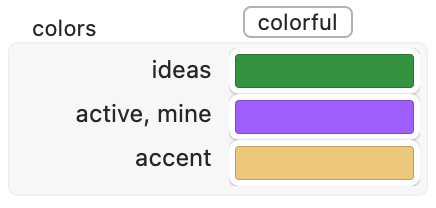
The text color remains black. To make the text color match the dots and curved lines, tap the I key. This same key will turn the text color black.
Marks
Another way to draw attention to a single idea is to mark it. This places a mark character surrounded by parentheses at the front of your idea. The following figure shows the full list of marker characters:
!
Also, to mark something as done, you might tap the X key. Your idea will be moved into the nearest visible done idea (or one will be created):
!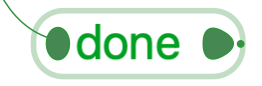
You may want to mark your idea with numbers that increment by one. Select the ideas you wish to enumerate in this way and tap the HASH [#] key.
Seriously provides you the ability to remember an email address and to automatically open the Mail app with an empty email with that address. To add an email to an idea, selected it and tap the H key and then the E key. Your idea will look like the figure below. Notice three things: (1) the idea is in editing mode, (2) the entire text is selected, allowing you to immediately begin entering the address, (3) after entering it and tapping the RETURN key, the reveal dot contains a tiny “e” indicating the idea contains an email address. To open an email, simply tap the = key.
!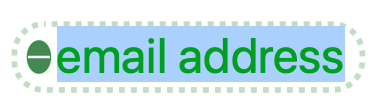
Hyperlinks
To save a hyperlink which points to a web page you want Seriously to remember and open for you later, simply tap the H key twice on the idea you wish to save it in. Like emails above, this immediately lets you begin entering the hyperlink, and after tapping the RETURN key, is indicated with a tiny “h” inside the reveal dot. To invoke this link, simply tap the = key.